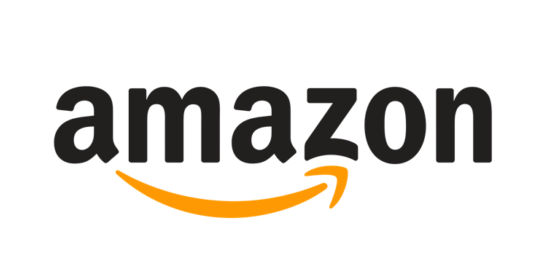How to Get The Right Laptop Battery Life

Laptops exist for the purpose of portability. No battery, no portability. From moving it around the house, study to kitchen, to getting a day’s work done on a long haul flight the longer the battery life the more untethered your computing experience can be.
So what does short, medium, long and extra long battery life look like?
How long a battery life do I need?
It is important to understand carefully exactly what length of battery life you actually need. If it’s for a one hour commute to work and then back again on the train, then laptops with eight or more hours is perhaps excessive - why pay for this battery capacity, with cash or trade-offs (see below)?
Equally, if you regularly need to work through eight-hour flights, then a machine with eight hours of indicated battery life will probably not suffice. You’ll need to allow for things like:
- inaccuracy of the indicated battery life
- higher drain rates if you’re using heavy duty software such as CAD, than if you’re drafting offline emails
- higher battery drain whilst the machine is in sleep mode. From packing your laptop in your hotel room, till the seatbelt sign is extinguished and you open up to get typing, you’ll have lost a small amount of your capacity. This will be exacerbated by a cooler cabin temperature and lower air pressure. You may need a laptop with indicated twelve hours of battery life.
Hence you may need something more like eleven or twelve.
How to ensure you get the best battery life possible?
1. Check the battery-life duh!
Well, the obvious answer is to look for the ‘battery life’ when shopping around. Whilst it’s fair to say that these aren't always consistently measured and don’t always hit the target, on the whole, they are a useful guide.
2. Understand the tradeoffs
Other product features can impact battery life. Starting your search with the right components in mind will make your search for the right type of laptop with the right battery life at the right price … much easier!
These are some of those tradeoffs you need to understand:
- Processor power. Generally. the more powerful your machine (Intel i5 or i7 or high clock speed of 2.4GHz and above) the more energy it will use. For lower consumption choose a lower power card (Intel M / Atom / Celeron / Pentium) that’s still up to date, or a higher powered chip with the -U appendage if you want to balance both.
- Graphics card. Whilst card manufacturers are getting better at keeping their components operating at lower power consumption when higher performance is not required, there’ll still be times when it determines the need and the tradeoff will be battery life. But shop around and you’ll find machines that give you both
- Bright screens. This one is simple to get. If your laptop is putting out brighter images you’re likely to be guzzling battery capacity too. Nevertheless, from clever graphics cards to the screens themselves, there some interesting technological innovations that manufacturers use to try and provide both. From playing with flicker rates to different backlight methods (see IGZO laptops) these laptops will, of course, cost more.
- Screen resolution. The more pixels per square inch, the more light is required to ‘punch’ through the pixels. Hence, much more lighting is required to deliver the same illumination for a 4K laptop screen than for a full HD screen. So ensure you have good reasons to venture beyond FullHD.
3. Operating Systems can make a difference
Chromebooks and Macs on average provide better power consumption than Windows PCs ...BUT... some of the most frugal are Microsoft machines. Let’s consider why:
- Windows is more complex operating system as it has to handle a vast array of components and configurations. That makes it less efficient and hence it causes it to consume more power. Chromebook similarly has to deal with a diverse hardware smorgasbord but due to constraints set down by Google, it is less affected by this phenomenon. Apple doesn’t have this burden and so their machines are simpler and faster.
- Because Apple designs both the soft and the hardware, they can configure and optimise their machines from the very beginning of the design phase. Windows and Chromebook do not share this advantage
- Apple, and in particular Chromebooks, provide a simpler but more limited operating experience. On the flip side, this means the computer is doing less work to stand still hence drawing less power from the battery.
- Apple uses higher quality components than the average Windows laptop or Chromebook, which in turn are more efficient. But there are two important points to note.
- With Macs, you pay royally for that privilege.
- That rule applies ‘on average’. ‘Above average’ Windows and Chromebook machines, however, can match and surpass Apple devices and often without paying Apple prices.
4. Charging time
If your laptop has fast charging technology (see article fast charging laptops) such as Dell’s ExpressCharge or Lenovo’s RapidCharge, you can utilise an odd hour here and there to nearly fully recharge. Whilst this means lugging around your bulky/heavy charge cable, it can give you in effect massive untethered time on your device, especially if you know you’ll get regular ‘windows’ of opportunity (couldn’t help it!). Indeed in this scenario, you could even opt for a fast-charging laptop with a smaller (cheaper) battery life!
5. Extra battery
If you want super long battery life i.e. fifteen hours plus (there are some with more than 17 hours!) then you’ll need a laptop with external swappable batteries.
If you want a cheap laptop but don’t want to pay for cutting-edge battery tech, the same neat solution may apply. Buy a second battery.
But remember:
- compare an expensive long life laptop with a cheaper laptop plus battery - your particular options may point to the pricier laptop as being the better option
- there’s the hassle of fully shutting down your device before changing batteries. It’s not a true hot swap solution.
- there’s the hassle of ensuring that you’ve fully charged two batteries before embarking on your uncorded pleasure.
The only other option is to find a laptop with a spare bay. A feature more common in business/enterprise laptops, often allowing you to insert a spare battery or drive (optical, HDD or SSD) but there are usually available in a larger / heavier more traditionally sized and weighted devices.
Conclusion
Begin your search by picking the right configuration for you with low power consumption in mind, weigh up the tradeoffs, remember operating system and charging up time and, lastly, consider an extra battery or a laptop with expandable battery capacity. If it still seems all too complicated just check out our selection of best value laptops with great battery lives!
Apple Laptops With Great Battery Life
.
Chromebooks With Great Battery Life
.
Windows Laptops With Great Battery Life
.
Want a personalised laptop recommendation?